For ages, fans have waited for a way to store their clothes in Disney Dreamlight Valley. Having the ability to change your outfit on the fly to one of your favorite creations is great. Thankfully mannequins are in the game. Mannequins are a way to store some of your favorite outfits so you can perform a quick change and switch outfits whenever you want.
Mannequins were added with the Remembering update and are easy to build and use. All you need to do is gather a few items around the valley. To be honest, most players will probably already have the items they need in one of their many storage chests. This guide will show you how to craft and use mannequins in Disney Dreamlight Valley.
How to craft mannequins in Disney Dreamlight Valley
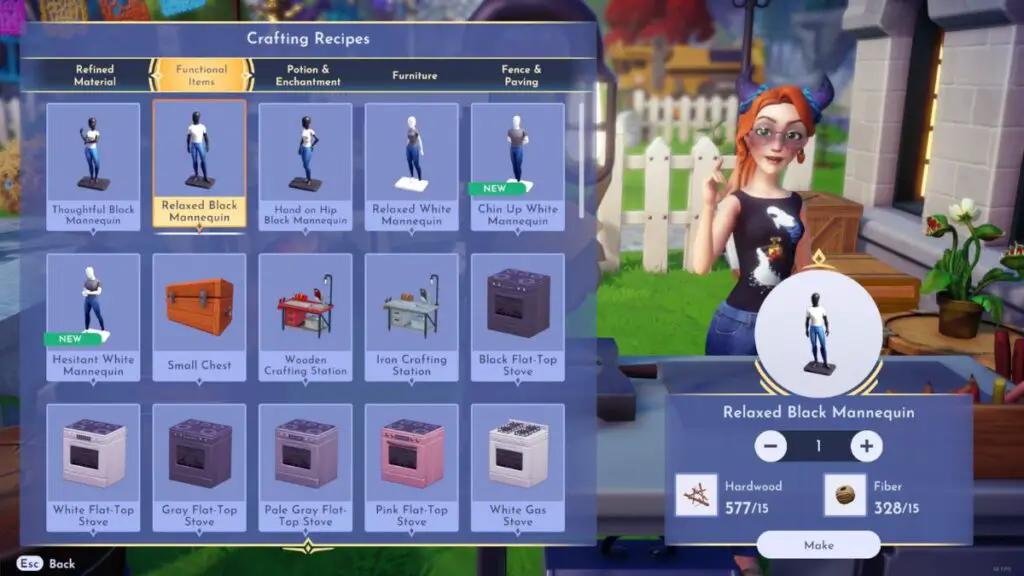
You will be able to craft mannequins immediately after downloading update 5 in Disney Dreamlight Valley. Log into the game and head to your workbench. Once there, interact with it and go to the Functional Items tab. At the very top, you should see the list of mannequins. If not, they will be at the bottom of the list.
There are six different mannequins that you can make. They require the following materials:
- Thoughtful Black Mannequin
- 15 Softwood
- 15 Fiber
- Relaxed Black Mannequin
- 15 Hardwood
- 15 Fiber
- Hand on Hip Black Mannequin
- 15 Dry Wood
- 15 Fiber
- Relaxed White Mannequin
- 15 Hardwood
- 15 Fiber
- Chin Up White Mannequin
- 15 Dry Wood
- 15 Fiber
- Hesitant White Mannequin
- 15 Softwood
- 15 Fiber
Each of the mannequins you can make require a type of wood and fiber to build. These materials are very easy to find in the valley by either picking them up or crafting them on a workbench.
How to use mannequins in Disney Dreamlight Valley
To use a mannequin, start by placing it in your home. Mannequins can only be placed in a house and not outside. Once placed, walk up to the mannequin and interact with it. The first time you interact with a mannequin, you will place your current outfit on it.
Every time you interact with the mannequin afterward, you will switch to the outfit that it is wearing. If you want to switch the outfit that is on a mannequin, remove the mannequin and replace it. This will make it blank once more.






