In Disney Dreamlight Valley, you can enable and disable villagers to pick and choose who you want to have in your valley. This is a feature that many have been asking for as their valleys have grown and more residents have appeared. With so many friends to choose from and only so much space, you will eventually need to boot someone out to make room.
Which residents do you want hanging out in your valley? Maybe you want Jack Skellington or perhaps you want Belle and Beast. The choice is yours, and thanks to the fifth Dreamlight Valley update, you can change who you have in your valley. Here is how to enable and disable villagers in Disney Dreamlight Valley.
How to change residents in Disney Dreamlight Valley
If you want to change residents in Disney Dreamlight Valley, start by opening your map. With your map open, you will see a new tab appear on the left hand side of the screen. Follow the button prompt to open the new tab. On PC, this is done by pressing the F key.
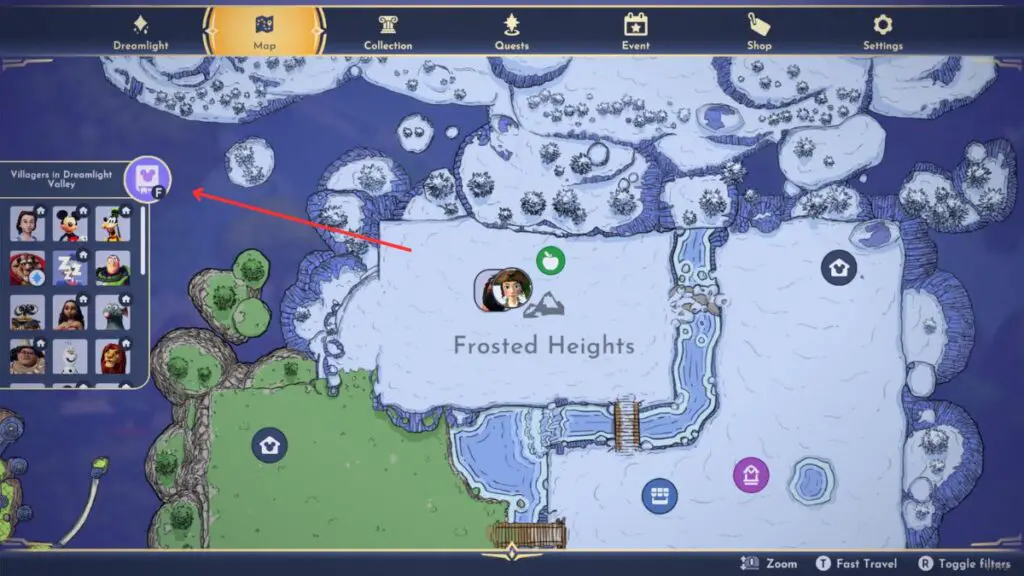
With the new tab open, you will see a list of all the residents you have unlocked. Keep in mind that new residents that you haven’t unlocked will not appear on the list. From here, select the villagers you want to have in your town. When an image is illuminated, that means the resident is allowed in your villager. When it is dimmed, they will disappear.
It is as simple as that to enable and disable villagers in Disney Dreamlight Valley. Once you have all the residents selected that you want in your valley, close the tab and close your map. Keep in mind that residents will appear if they are needed as part of a quest. This way, you won’t ever need to worry about not being able to complete a quest.






