Dealing with the Fall Guys black screen error can be really frustrating. When you try to launch the game but are stuck on the darkened screen with no clue as to what is holding you up, it can make you want to give up. Here are some suggestions to get things running properly again.
How to fix stuck on black screen error in Fall Guys
Typically, the Fall Guys black screen error is usually attached to the PC version of the game. If you are getting it on console, restart the game and try reinstalling it to make it work. Here are suggestions exclusive to PC users.
Turn off Fullscreen Optimizations and run as administrator
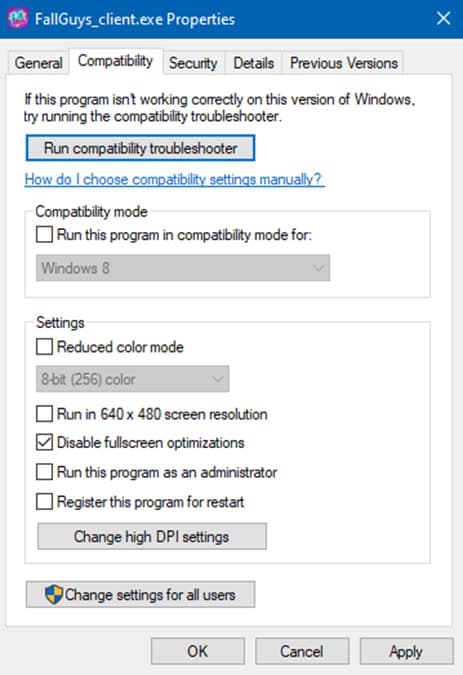
To start, we are going to turn off Fullscreen Optimizations, which can be found wherever you installed the game on your system. Find and right-click FallGuys_clinet.exe and go to Properties. On the small window that opens, go to the Compatibility tab and check the Disable fullscreen optimizations.
From the same area, click Run this program as an administrator and try running the game again.
Update your drivers
Next, you should check to see if your drivers are up to date. Open up your Windows search bar and go to Device Manager. Under the Display Adapters section, right-click on your graphics driver and select Update driver. Do an automatic search or go to the manufacturer’s website to find and install any needed updates.
Check for updates and reinstall
If none of the above methods have worked for you, we recommend checking the Epic Games Store app for any updates to the game that you might not have installed. If everything looks good, you may want to consider uninstalling and reinstalling it to take care of any potentially corrupted files that may be keeping you out. You can also check for a Windows update, but that shouldn’t affect the impact on Fall Guys giving you a black screen error too much.
If none of the above works for you, we recommend getting in contact with Epic Games Support directly to help find out the root of your problem and get things running smoothly again.






